How to Free Up Storage on Your Phone Without Losing Important Files
Use Cloud Storage to Keep Your Memories Safe
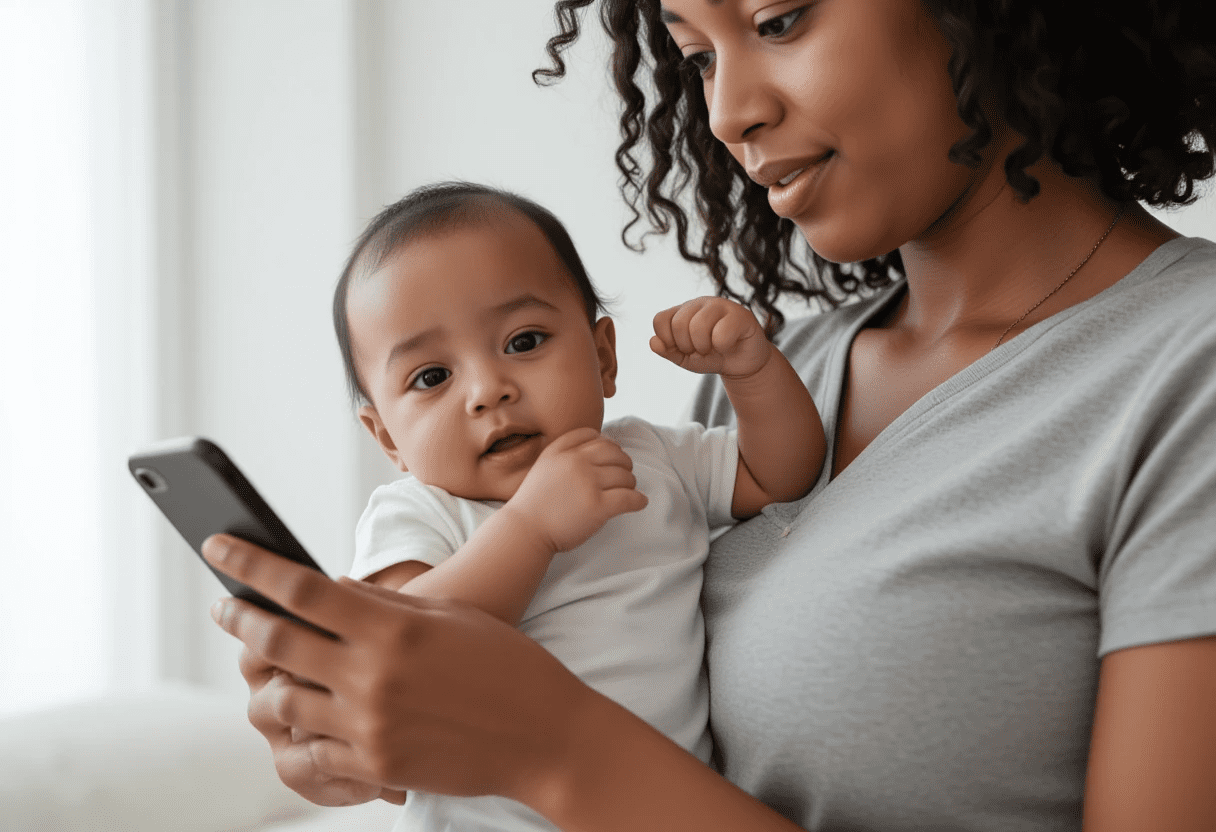
Google Photos, iCloud, or OneDrive are great tools for uploading your photos and videos automatically — so they’re not stored on your phone, but you can still access them when needed.
- Google Photos gives you 15GB free and works well with both Android and iPhone.
- iCloud is seamless for iPhone users (5GB free, more with subscription).
- OneDrive is solid if you already use Microsoft services.
Once uploaded, you can delete them from your phone with peace of mind.
Pro Tip: Make sure the photos are backed up successfully before deleting. Test it with a few images first.
2. Delete WhatsApp Media Without Losing Chats
If you’re Jamaican, chances are your WhatsApp has seen it all — birthday videos, voice notes from 2019, and memes that could start a war.
Go to:
WhatsApp > Settings > Storage & Data > Manage Storage
You’ll see which chats are the biggest culprits. From here, you can:
- Delete only forwarded files or videos over a certain size
- Keep your meaningful chats and clean out the media
Cultural Note: It’s okay to delete that chain message from Auntie Bev about “Good Morning and God Bless” — she’ll send a new one tomorrow.
3. Clear Your Downloads Folder
Your downloads folder is often the graveyard of forgotten PDFs, party flyers, and pictures you never meant to save.
Go to Files > Downloads and delete what you no longer need.
If you use apps like Facebook or TikTok, clear their cache too (this alone can free up hundreds of MBs).
4. Offload Unused Apps — But Don’t Delete Progress
iPhones allow you to “Offload” unused apps. This means the app itself is removed, but the data stays — so when you reinstall, it’s like you never left.
Android users can do similar by clearing cache or using “lite” versions of apps like:
- Facebook Lite
- Messenger Lite
- Gmail Go
5. Use an External Storage Option
An OTG (On-The-Go) flash drive, microSD card (Android), or even wireless hard drives can store large files like videos and documents, freeing up your phone for daily use.
Health Analogy: Think of your phone like your digestive system. When it’s overloaded, everything slows down. Offloading large “meals” to external storage can help your “system” run smoother.
6. Use Smart Gallery Apps
Install gallery apps that can identify blurry or duplicate photos, like:
- Gemini Photos (iOS)
- Gallery Doctor (Android)
- Files by Google (great cleaner tool)
7. Say Goodbye to Voice Notes That’ve Outlived Their Purpose
We’ve all got that friend who sends 10-minute voice notes to say “Mi deh yah, man.” Review your media folder for these gems and either:
- Save the important ones to cloud/drive
- Or, if it’s just daily banter, say your goodbyes.
Decluttering as a Cultural Shift
In our culture, we place high value on keeping memories — and rightly so. Our photos and voice notes are modern-day heirlooms. But holding on to everything is not sustainable.
By learning to curate what we keep and where we keep it, we’re not only freeing up phone space — we’re making room for mental clarity, better phone performance, and yes, the next family gathering photo that truly matters.
Because in the end, a well-organized digital life is just another form of self-care.


